How to Create an FTP Account on DirectAdmin Webhosting Panel and Connect Through Filezilla FTP Client
Step 1: Log into DirectAdmin
1. Open your web browser and navigate to your DirectAdmin login page. Here.
2. Enter your DirectAdmin username and password.
Step 2: Create an FTP Account in DirectAdmin
1. Once you're logged into DirectAdmin, click on FTP Management under the Your Account section.
2. Click on Create New FTP Account.
3. Fill in the Username and Password for your new FTP account. Make sure to choose a strong password.
4. Under Path, select the directory you want the FTP account to have access to.
5. Click on Create.
Step 3: Install FileZilla FTP Client
1. Visit the FileZilla website and download the FileZilla client.
2. Install FileZilla on your computer by following the on-screen instructions.
Step 4: Connect to Your FTP Account with FileZilla
1. Open FileZilla and click on File in the menu bar, then choose Site Manager.
2. Click on New Site and enter a name for it (this can be anything).
3. In the Host field, enter your website's domain name or IP address.
4. Set the Port to 21 (the default FTP port).
5. Set the Protocol to FTP - File Transfer Protocol.
6. Set the Encryption to Use explicit FTP over TLS if available.
7. Under Logon Type, select Normal.
8. Enter the FTP username and password you created in DirectAdmin.
9. Click on `Connect` to connect to your FTP account.
Now you're all set up to transfer files between your computer and your web server using FileZilla and the FTP account you created in DirectAdmin