Guide on Creating an SSL Certificate on DirectAdmin Webhosting with Lets Encrypt
Follow the steps below to create an SSL Certificate on DirectAdmin Webhosting with Lets Encrypt:
- Log into DirectAdmin:
Open your web browser and type the IP address or domain name along with the port number to access the DirectAdmin login page.
- Navigate to SSL Certificates:
After logging in, click on 'Account Manager' then 'SSL Certificates'.
- Select Lets Encrypt:
Under the SSL Certificates page, select the 'Free & automatic certificate from Lets Encrypt' option.
- Enter Domain Name:
Input the domain name you want to secure with SSL Certificate. Make sure to include both www and non-www versions for a complete coverage.
- Agree to Lets Encrypt Terms:
Check the box to agree with the Lets Encrypt Terms of Service.
- Save and Create Certificate:
Click on the 'Save' button to create your SSL Certificate. DirectAdmin will automatically install and configure the SSL for your domain.
After following these steps, your website should now be secured with Lets Encrypt SSL Certificate and accessible via HTTPS.