How to Change Your VPS SSH Password
Introduction
For security reasons, it's important to periodically change your VPS SSH password. This guide will walk you through the steps to securely update your SSH password on your Virtual Private Server (VPS).
Step-by-Step Guide
Step 1: Log In to Your VPS
First, you need to log in to your VPS using SSH. Open your terminal or SSH client (such as PuTTY) and enter the following command:
ssh username@your_vps_ipReplace username with your actual username and your_vps_ip with your VPS's IP address. You will be prompted to enter your current password.
Step 2: Change Your Password
Once logged in, use the passwd command to change your password. Type the following command and press Enter:
passwdYou will be prompted to enter your current password, followed by your new password twice to confirm it.
Step 3: Verify Password Change
To ensure that the password change was successful, log out of your SSH session by typing:
exitThen, log back in using your new password:
ssh username@your_vps_ipTips for a Strong Password
- Use a combination of uppercase and lowercase letters, numbers, and special characters.
- Avoid using easily guessable information such as birthdays or common words.
- Make your password at least 12 characters long.
Troubleshooting
If you encounter any issues while changing your password, here are some common solutions:
- Forgotten Current Password: If you cannot remember your current password, you will need to reset it through your VPS provider's control panel.
- Permission Denied: Ensure you are using the correct username and have the necessary permissions to change the password.
- Connection Issues: Check your internet connection and ensure your VPS is running and accessible.
Conclusion
Changing your VPS SSH password is a simple yet crucial step in maintaining the security of your server. Regularly updating your password helps protect your server from unauthorized access. If you need further assistance, our support team is always available to help.