How to Connect to Your VPS Using SSH and Install Applications
Introduction
This guide will provide a comprehensive introduction to using your Linux-based VPS from Hostvio. You'll learn how to connect to your VPS using SSH and perform basic tasks such as installing applications. This all-in-one article is perfect for beginners who are just getting started with managing a VPS.
Connecting to Your VPS Using SSH
Step 1: Obtain Your VPS Details from your email
Before you can connect to your VPS, you need the following details, which you can find in your Hostvio account or your email:
- VPS IP address
- Username (usually
rootor a user you created) - Password or SSH key
Step 2: Open Your Terminal or SSH Client
If you are using Windows, you might need an SSH client like PuTTY. For MacOS and Linux users, you can use the built-in terminal.
Step 3: Connect to Your VPS
In your terminal or SSH client, enter the following command:
ssh username@your_vps_ipReplace username with your actual username and your_vps_ip with the IP address of your VPS. When prompted, enter your password.
Installing Applications on Your VPS
Step 1: Update Your Package List
Before installing any applications, it’s a good practice to update your package list to ensure you get the latest versions. Run the following command:
sudo apt updateIf you are logged in as the root user, you can omit sudo.
Step 2: Install an Application
To install an application, use the apt install command followed by the name of the application. For example, to install the text editor nano, you would run:
sudo apt install nanoAgain, if you are the root user, you can omit sudo.
Step 3: Verify Installation
To verify that the application has been installed, you can check its version or simply run it. For example, to check the version of nano, you can run:
nano --versionCommon Applications to Install
- Apache: A popular web server.
sudo apt install apache2sudo apt install mysql-serversudo apt install phpsudo apt install gitManaging Installed Applications
Once you have installed applications, you can manage them using various commands:
- Start an application:
sudo systemctl start application_name - Stop an application:
sudo systemctl stop application_name - Restart an application:
sudo systemctl restart application_name - Check the status of an application:
sudo systemctl status application_name
Conclusion
Connecting to your VPS using SSH and installing applications are fundamental skills for managing your server. With this guide, you should now be able to perform these tasks with confidence. If you need further assistance, Hostvio's support team is always available to help you with any questions or issues.