How to Install Pterodactyl Panel on Your VPS Using Pterodactyl Installer
Introduction
Pterodactyl is an open-source game server management panel designed to be easy to use and secure. This guide will walk you through the steps to install Pterodactyl on your Hostvio VPS using the Pterodactyl Installer, which simplifies the installation process significantly.
Prerequisites
- A Hostvio VPS running a clean installation of Ubuntu 20.04, 22.04, or another supported operating system.
- Root access to your VPS.
- Basic knowledge of SSH and Linux command-line.
Supported Operating Systems
The Pterodactyl Installer supports the following operating systems:
| Operating System | Version | Supported | PHP Version |
|---|---|---|---|
| Ubuntu | 20.04 | ✅ | 8.1 |
| Ubuntu | 22.04 | ✅ | 8.1 |
| Ubuntu | 24.04 | ✅ | 8.1 |
| Debian | 10 | ✅ | 8.1 |
| Debian | 11 | ✅ | 8.1 |
| Debian | 12 | ✅ | 8.1 |
| Rocky Linux | 8 | ✅ | 8.1 |
| Rocky Linux | 9 | ✅ | 8.1 |
| AlmaLinux | 8 | ✅ | 8.1 |
| AlmaLinux | 9 | ✅ | 8.1 |
Step-by-Step Installation
Step 1: Update Your System
Before starting the installation, update your package list and upgrade all packages:
sudo apt update && sudo apt upgrade -yStep 2: Install Git
The Pterodactyl Installer requires Git to clone the installation repository. Install Git by running:
sudo apt install -y gitStep 3: Run the Pterodactyl Installer
Run the installer script to begin the installation process:
bash <(curl -s https://pterodactyl-installer.se)Note: On some systems, you need to be logged in as the root user to execute the one-line command. Using sudo in front of the command might not work.
Step 4: Follow the Installer Prompts
The installer will guide you through the setup process with a series of prompts. You will have the option to install just the panel, just Wings, or both.
Step 5: Configure the Firewall (Optional)
The installation scripts can install and configure a firewall for you. The script will ask whether you want this or not. It is highly recommended to opt-in for the automatic firewall setup.
Conclusion
Using the Pterodactyl Installer is a streamlined and efficient way to set up the Pterodactyl panel on your Hostvio VPS. Follow the steps outlined above, and you will have your game server management panel up and running in no time. If you need further assistance, you can join the Pterodactyl Installer Discord Chat for help and support.